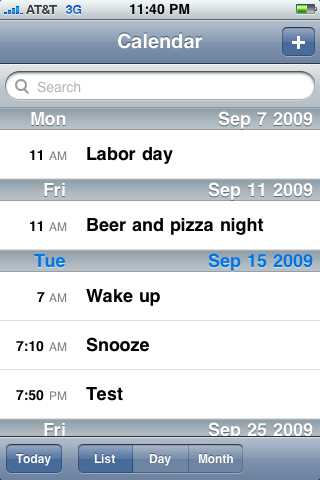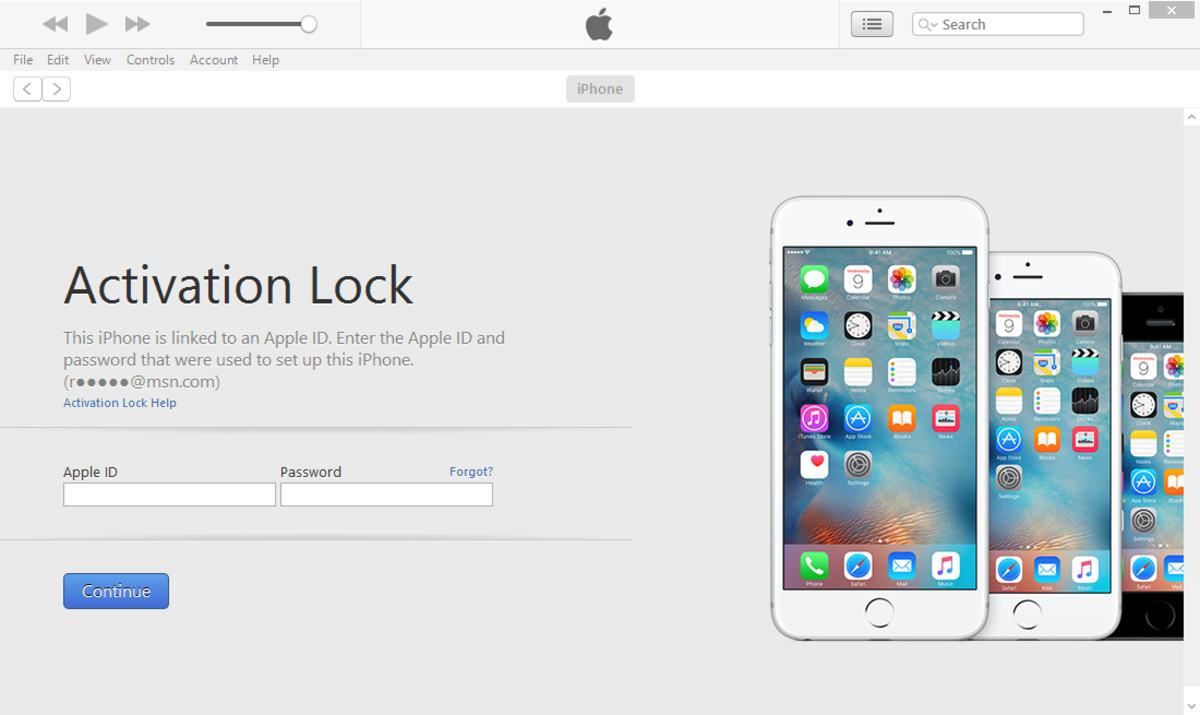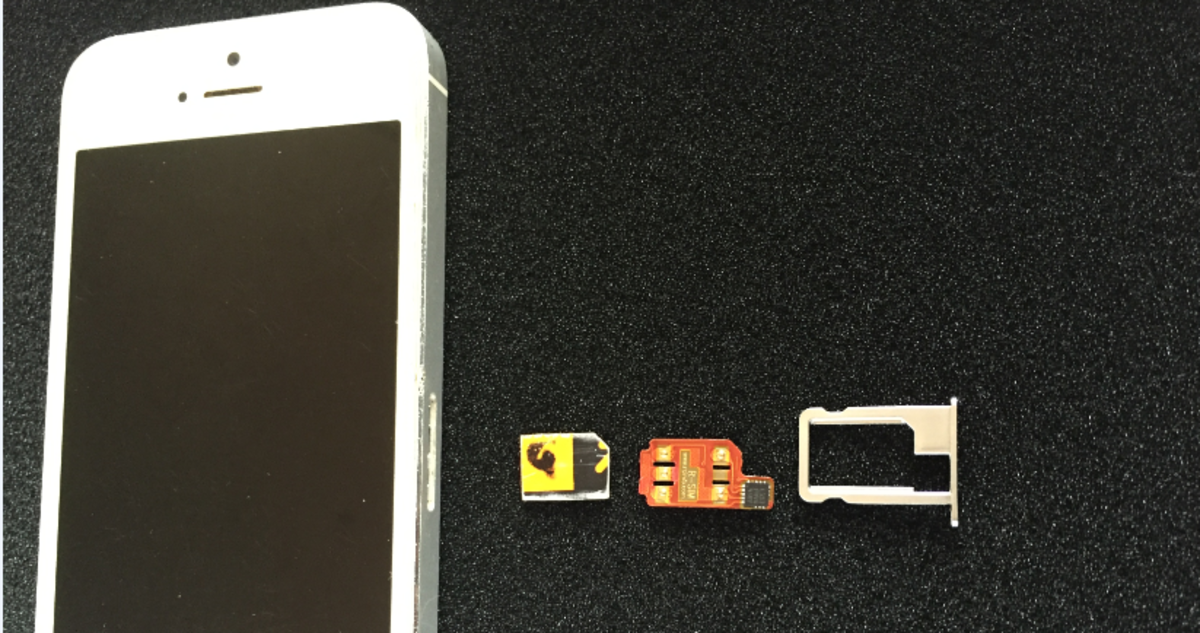- HubPages»
- Technology»
- Communications»
- Smartphones»
- iPhone
How to Use The iPhone Calendar Application
iPhone Home Screen
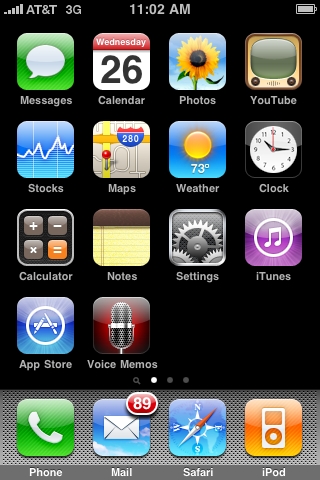
The iPhone comes with a Calendar software application that helps you organize your busy schedule at the palm of your hands. Here’s how to perform basic calendar functions.
These easy steps merely require an iPhone.
According to the Apple website, iPhone Calendar can extract calendar events from Calendar programs on your computer. Calendar works with Yahoo!, Google, Microsoft Outlook, iCal, MobileMe, and Microsoft Exchange ActiveSync for Enterprise. This article will only focus on using iPhone Calendar by itself. Synchronizing this calendar with other calendars will lead to more steps.
On the iPhone home screen, click on the Calendar icon (see Fig 1), which shows the current day of the week and month. The Calendar screen will show up (Fig 2).
In this example, the whole month of September is shown in figure 2. The current day will also be highlighted in blue. Note that the dots on 7th, 11th, 15th, and 25th have dots. The dots denote events scheduled for that day. Note that the first event called “Test” is scheduled at 7:50 PM is listed at the bottom.
Tap on the blue button with the plus sign on the upper right. This will take you to the Add Event screen (see Fig 3). Tap on the Title and Location area and you get the keyboard to type in the name of the occasion you want to schedule. Type in the location if needed. Click on the Done button on the upper right when finished.
Click on the Starts and Ends field. You will see the Starts and End screen as shown in Fig 4. Use your fingers to dial a time. The default length of the event is an hour but you can click on Ends to dial another end time. If you tap “On” at the All-day area, the time goes away. This is used to note a general event like birthdays and holidays. Click Done when finished.
Select Repeat with your finger. You will get to the Repeat Event window (see Fig 5). You have only 5 options as shown in the screen. It is None in this example and means the event will occur for the current day only. Click on Done.
Tap on the Alert box. You will see options for setting a time to remind you before an event occurs (see Fig 6). An audible beep will sound only once. It is a very weak sound, even with the volume on the highest level. If you want to remind yourself of any event, use the iPhone Clock Alarm. The sound is much louder. In this example the alert is defaulted to None.
Select the Notes area and you will see a keyboard. You can enter any information here and it doesn’t have to be related to the event. In fact you can turn the calendar into a journal. Click Done to go back to the month screen.
The event will show up on the bottom of the month calendar. There are two events in this example shown in Fig 7. If there are many more, you can use your fingers to scroll up and down the list of events.
Click on the Day button on the bottom of the screen. Fig 8 shows an hourly list of events for the current day. In this example there is only one event “Wake up” at 7AM.
You can add overlapping events. In this example, a 7:10 AM “Snooze” event was added. Note the "Wake up" event that was overlapped is still visible.
Tap on the List button. It will take you to a list of every event for the month.
Use these steps to schedule any event in the present and in the future. You can even put information in the past. Tap on the left or right triangles next to the month and year and you can go to any month and year, past or future.
Fig 1 - Calendar icon
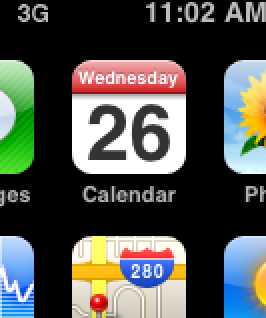
Fig 2 - Calendar screen
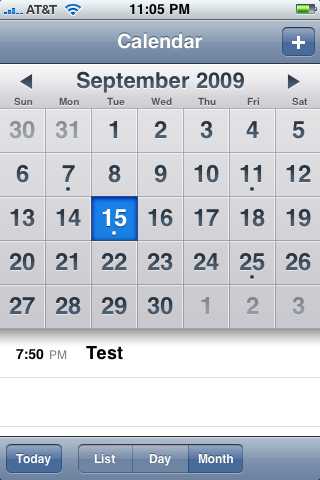
Fig 3 - Add event screen
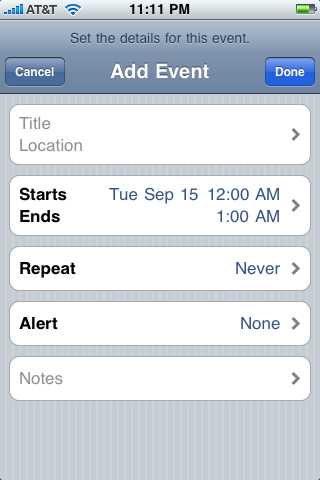
Fig 4 - Start and end time
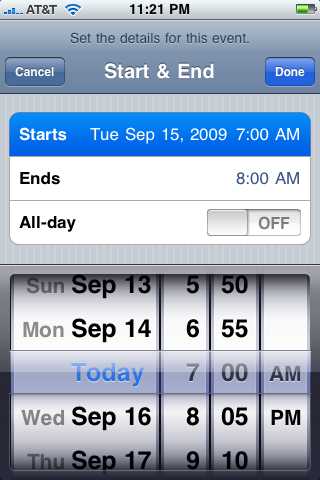
Fig 5 - Repeat event
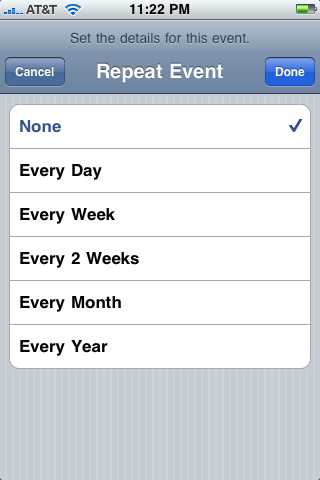
Fig 6 - Alert event
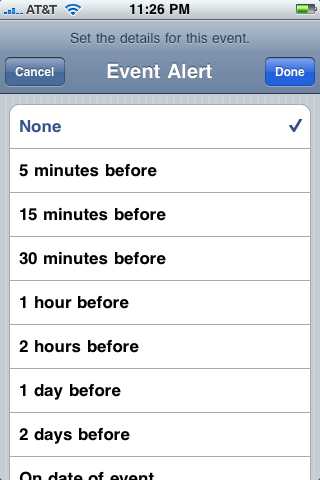
Fig 7 - Two events
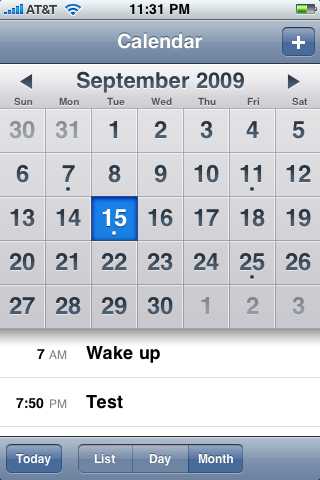
Fig 8 - Day calendar
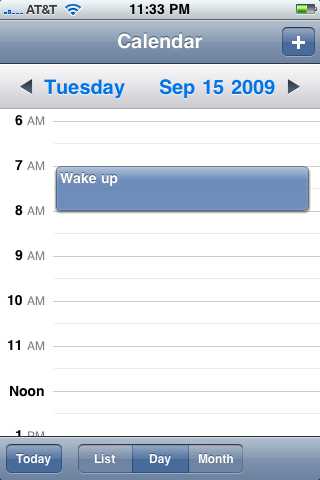
Fig 9 - Overlapping events
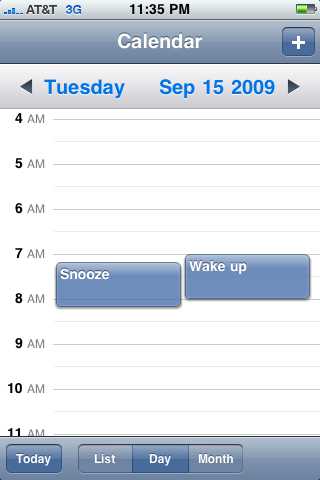
Fig 10 - List of monthly events